A customer wanted to suppress the meeting room report function of a Sametime Meeting Room (because of a request of the Working Council). Although there is no direct setting for it, there is a possibility to do this. You need to distinguish between the Meeting Rich Client and the Web Browser.
Meeting Rich Client
You will need to use a Sametime 8.5.2 IFR1 client version newer than March 2012 (I have tested it with the Notes Embedded CLient Version 20121204-0645). Since this release two managed settings have been added with which you can control the behaviour of the Meeting Report function:
com.ibm.rtc.meetings.summaries/hideMeetingReport
If set to true, hides the Create Meeting Report Action. No user is able to create meeting reports in rich client.
Default is false.
com.ibm.rtc.meetings.summaries/onlyDisplayCurrentSessionForParticipants
If set to true, participants can only see the meeting report for the current session. Room owner and manager can see the history of meeting reports in addition.
If set to false (default), all users (participants, room owners, managers) can see all meeting reports.
So as an example for the first preference you can add the following section to your Sametime managed settings file:
[codesyntax lang=”xml” container=”pre” title=”Sample”]
|
1 2 3 |
<settingGroup name="com.ibm.rtc.meetings.summaries"> <setting name="hideMeetingReport" value="true" isLocked="true" overwriteUnlocked="true"/> </settingGroup> |
[/codesyntax]
Web Browser
If you open a meeting room in a web browser instead of the rich client you also have a link within the Room Tools to create a Meeting Report. To disable the functionality of a Meeting Report you could change the meeting room application (room.jsp) itself but in this case you will need to do that again every time you apply a fix pack or a new version.
So the better solution would be to redirect the original link to the Meeting Report to another web site which explains the user that this function has been disabled.
You can define such a redirection in the Websphere Proxy for the Meeting Server. Here are the steps to do this:
- Open the Sametime System Console
- Click on “Environment ->URI Groups -> New” and create a new URI Group, e.g. “MeetingReport”:
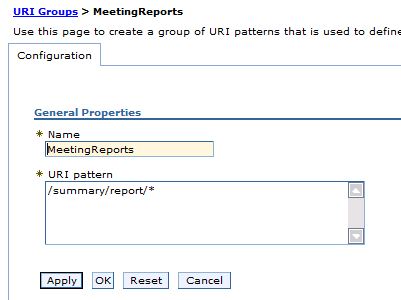
- Now click on “Servers -> Server Types -> Websphere Proxy Servers” and click on your Meeting HTTP Proxy:
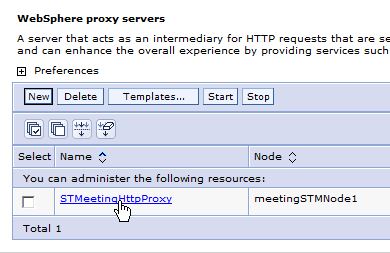
- Under “Proxy Settings” click on ” HTTP Proxy Server Settings -> Routing Rules”:
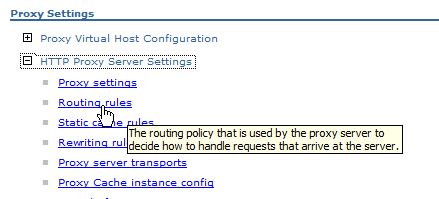
- Create a new Routing Rule like this:
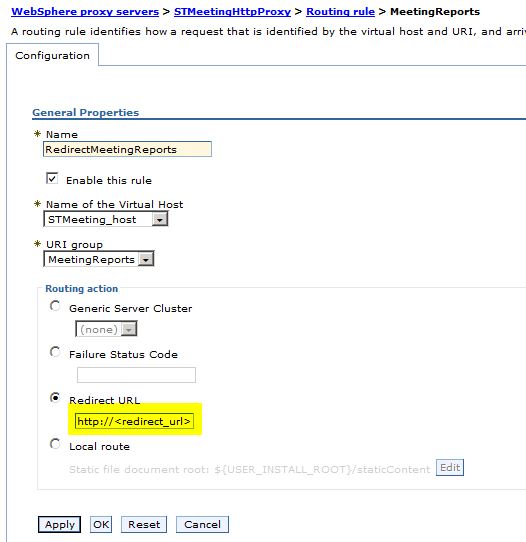
Make sure you select the correct Virtual Host (could be “default_host” if you only have one server on this machine or you might have a dedicated virtual host for your meeting server defined which you need to choose here). Under “URI Group” select the URI Group you just created.
The redirect URL is the URL which you want the user to be redirected to if he clicks on “Meeting Report” within the Meeting Tools menu. - Save your configuration to the master configuration, sychronize your nodes and restart the Websphere Meeting Proxy(s)
Now your users should be redirected to the website you defined as soon as they click on the Meeting Report link.

